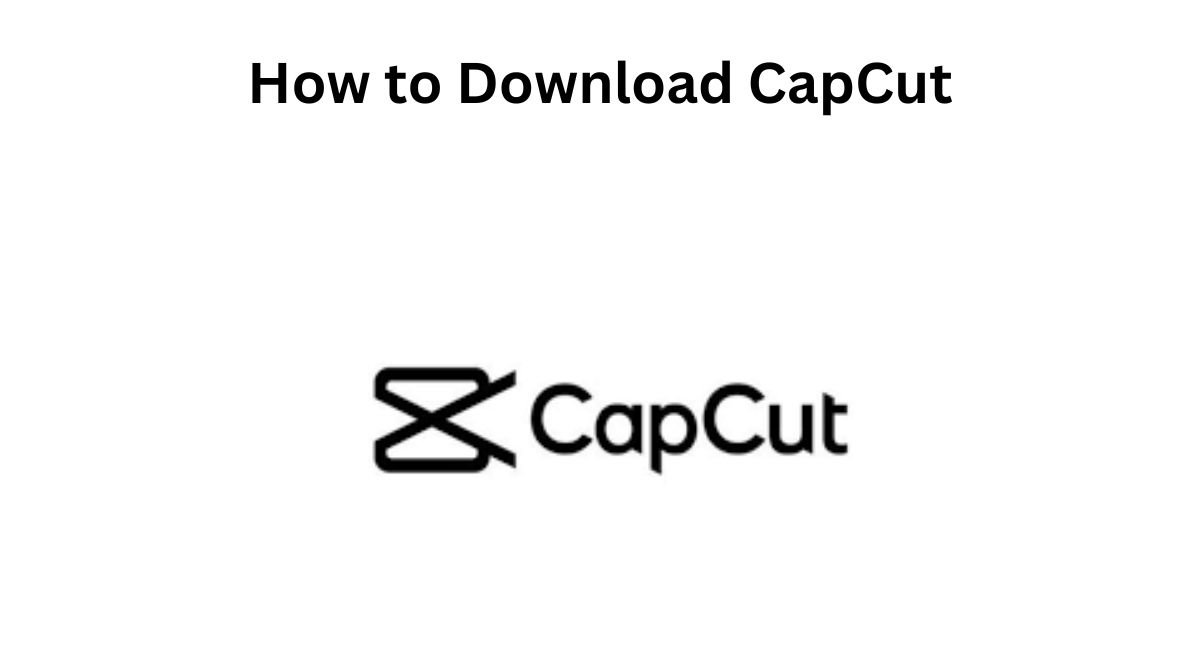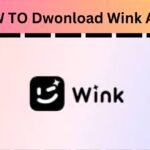How to Download CapCut: CapCut is one of the most popular video editing apps globally. Created by ByteDance, the same company that owns TikTok, it allows users to create professional-looking videos using a wide range of features like trimming, adding music, using filters, and inserting text or stickers. CapCut is a free tool, which makes it even more appealing to users who want to edit videos for social media, personal projects, or professional purposes.
In this detailed guide, we will explain how to download CapCut on Android, iPhone, and Windows and Mac computers. Whether you’re new to video editing or a seasoned creator, you’ll find this guide helpful in getting CapCut up and running on your device.
Table of Contents:
- Introduction to CapCut
- Key Features of CapCut
- How to Download CapCut on Android Devices
- How to Download CapCut on iPhone/iPad (iOS Devices)
- How to Download CapCut on Windows PC
- How to Download CapCut on Mac
- Conclusion
1. Introduction to CapCut
CapCut is a free video editing application available on mobile devices and desktop platforms. With its user-friendly interface and powerful editing tools, it has become a favorite among creators, especially for those making videos for social media platforms like TikTok, YouTube, and Instagram.
CapCut allows users to edit their videos quickly, offering features like trimming, merging, applying effects, adding sound, and more. It supports a wide variety of video formats and provides professional-quality results even for beginners.
2. Key Features of CapCut
Before diving into the steps to download CapCut, let’s take a quick look at some of its key features:
a) Trim and Cut Videos
CapCut allows users to cut and trim videos effortlessly. Whether you want to remove unwanted parts or shorten your video, the app offers precise cutting options.
b) Add Music and Sounds
CapCut provides an extensive library of royalty-free music, or you can upload your own music or sound effects. You can also sync music with video clips for a more professional touch.
c) Filters and Effects
You can enhance your video’s look by applying filters and special effects. These are particularly useful for making your content stand out on social media.
d) Text and Stickers
Add text, stickers, or animated elements to your videos. This feature is perfect for creating captions, adding emojis, or decorating your video with fun stickers.
e) Transitions
CapCut provides smooth transition effects between clips, making your videos more polished and professional.
f) Speed Control
Whether you want to create a slow-motion or fast-forward effect, CapCut allows you to control the speed of your video clips easily.
Now that you know the main features of CapCut, let’s move on to how to download it.
3. How to Download CapCut on Android Devices
CapCut is available for free on the Google Play Store, making it easy for Android users to download and install. Follow the steps below to download CapCut on your Android device.
Step 1: Open the Google Play Store
First, unlock your Android device and navigate to the Google Play Store. The Play Store is where you can find and download apps for your phone.
- Find the Google Play Store icon on your home screen or in your app drawer.
- Tap on the icon to open it.
Step 2: Search for CapCut
Once you have the Google Play Store open, you’ll need to search for CapCut.
- At the top of the screen, there’s a search bar.
- Tap on the search bar and type “CapCut.”
- Hit the search button to see the results.
Step 3: Select CapCut and Start Download
You’ll see a list of video editing apps. Look for the one named “CapCut – Video Editor” by ByteDance.
- Tap on the CapCut app in the list.
- On the app’s page, tap the green “Install” button.
Step 4: Wait for Installation
After tapping “Install,” the app will automatically download and install on your device. This may take a few minutes, depending on your internet connection speed.
- Once the installation is complete, you’ll see an option to “Open” the app.
Step 5: Open CapCut and Start Editing
Now that CapCut is installed, tap “Open” to launch the app. You can also find it on your home screen or in your app drawer.
Congratulations! You can now start creating and editing videos using CapCut on your Android device.
4. How to Download CapCut on iPhone/iPad (iOS Devices)
CapCut is also available on iOS devices like iPhones and iPads. You can download the app for free from the Apple App Store.
Step 1: Open the App Store
To download CapCut on your iPhone or iPad, start by opening the App Store.
- Find the App Store icon on your home screen.
- Tap on it to launch the store.
Step 2: Search for CapCut
After opening the App Store, you’ll need to search for CapCut.
- Tap the search icon at the bottom right corner of your screen.
- In the search bar, type “CapCut” and press enter.
Step 3: Select CapCut and Download
Look for “CapCut – Video Editor” by ByteDance in the search results.
- Tap on the CapCut app.
- You’ll see a “Get” button next to the app icon. Tap on “Get.”
Step 4: Enter Your Apple ID (If Required)
If you’re not already signed in, the App Store might ask you to enter your Apple ID password or use Face ID/Touch ID to confirm the download.
- Enter your credentials and confirm the download.
Step 5: Wait for Installation
The app will now download and install automatically on your iPhone or iPad. Depending on your internet speed, this may take a few moments.
- Once the app is installed, you can either tap “Open” to launch CapCut or find the app on your home screen.
Step 6: Start Using CapCut
Now that CapCut is installed, open the app and start exploring its features to create and edit videos right from your iPhone or iPad.
5. How to Download CapCut on a Windows PC
While CapCut is primarily designed for mobile devices, it’s possible to run the app on a Windows PC using an Android emulator. An Android emulator allows you to run Android apps on your computer. One of the most popular emulators is Bluestacks, which is free to download.
Step 1: Download Bluestacks
To use CapCut on a Windows PC, you first need to download and install Bluestacks.
- Open your web browser and go to the official Bluestacks website (www.bluestacks.com).
- Click the “Download Bluestacks” button and follow the on-screen instructions to install the software.
Step 2: Install Bluestacks on Your PC
Once the Bluestacks setup file is downloaded, open it and follow the installation prompts. It may take a few minutes for Bluestacks to install.
Step 3: Launch Bluestacks and Sign In
After installing Bluestacks, open the program. You will be prompted to sign in with your Google account, just like you would on an Android device.
- Enter your Google account credentials to sign in.
Step 4: Access the Google Play Store
Once you’re signed in, you’ll be taken to the Bluestacks home screen. From here, you can open the Google Play Store.
- Click on the Play Store icon within Bluestacks.
Step 5: Search and Download CapCut
In the Play Store, search for “CapCut” and click on the app when it appears in the search results.
- Click “Install” to download CapCut.
Step 6: Use CapCut on Your PC
After installation, you can open CapCut directly within Bluestacks and start editing videos on your PC.
6. How to Download CapCut on Mac
Just like with Windows, you can use an Android emulator to run CapCut on your Mac. The steps are similar to the ones for Windows:
Step 1: Download Bluestacks for Mac
- Visit the Bluestacks website and download the Mac version of the emulator.
- Follow the instructions to install Bluestacks on your Mac.
Step 2: Sign In and Access the Play Store
- After installation, sign in to Bluestacks using your Google account.
- Open the Google Play Store.
Step 3: Search and Download CapCut
- Search for CapCut in the Play Store, then click “Install.”
Step 4: Start Using CapCut on Mac
Once CapCut is installed, you can open it from Bluestacks and begin editing videos on your Mac.
Conclusion
CapCut is an incredibly versatile and easy-to-use video editing tool, available on multiple platforms. Whether you are using an Android phone, an iPhone, or even a Windows PC or Mac, downloading and using CapCut is straightforward.
With its wide array of features, from trimming and cutting to adding music, text, and filters, CapCut is the perfect tool for both beginner and advanced video creators. Following the steps outlined in this guide, you can have CapCut up and running on your device in no time, ready to help you create stunning videos for social media, personal projects, or even professional work.
FAQ – How to Download CapCut?
1. What is CapCut?
CapCut is a free video editing app developed by ByteDance. It allows users to edit videos by trimming, cutting, adding music, applying filters, and incorporating text and stickers. CapCut is popular for creating videos for social media platforms such as TikTok, YouTube, and Instagram due to its simple interface and powerful editing tools.
2. Is CapCut free to use?
CapCut is completely free to download and use. The app offers a wide range of features at no cost, including advanced video editing tools, music, effects, and filters. There are no hidden fees or premium versions required to access these features.
10. What video formats does CapCut support?
CapCut supports a wide range of video formats, including MP4, MOV, and AVI. This makes it versatile for editing videos created from different sources like smartphones, cameras, or downloaded files. When exporting, CapCut generally saves the video in MP4 format, which is widely compatible with most platforms.