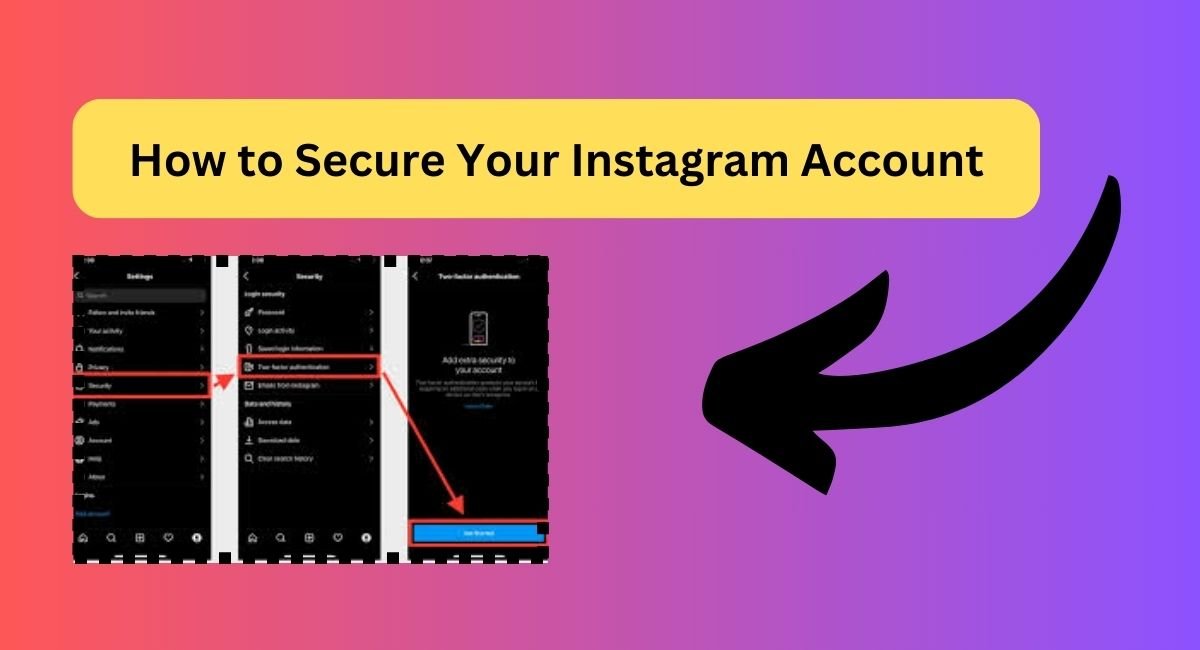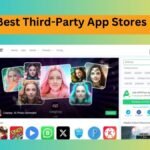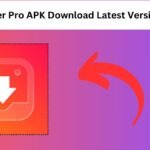Secure Your Instagram Account: Instagram is a popular social platform where millions of people connect, share, and post daily. But with this popularity comes the risk of hacking and unauthorized access. It’s essential to take steps to protect your Instagram account from potential threats. Here’s a detailed guide on how to secure your Instagram account using simple and effective methods.
1. Importance of Keeping Your Instagram Account Secure
With so much personal information shared on Instagram, keeping your account secure is essential. Your account may have private conversations, photos, and videos that you wouldn’t want others to access. By using good security practices, you can protect your privacy and prevent hackers from misusing your information.
2. Use a Strong, Unique Password
A strong password is your first line of defense. Here’s how to make a secure password that’s hard to guess.
- Include Different Characters: Use a combination of uppercase and lowercase letters, numbers, and special symbols (like @, #, $, etc.).
- Avoid Easy-to-Guess Words: Don’t use names, birthdays, or simple words like “password” or “1234.”
- Make It Long: Aim for at least 12 characters to make it more difficult to crack.
- Use a Password Manager: If you have trouble remembering complex passwords, a password manager can securely store them for you.
3. Enable Two-Factor Authentication (2FA)
Two-Factor Authentication (2FA) adds a second layer of security by requiring a code in addition to your password.
- How to Turn On 2FA:
- Open Instagram and go to your profile.
- Tap the three-line menu and select Settings > Security > Two-Factor Authentication.
- Choose either a text message or an authentication app for receiving the code.
- Which Option is Safer?: Using an authentication app is often more secure than SMS since text messages can sometimes be intercepted.
4. Set Up Login Alerts
Instagram can notify you if there’s a login attempt from a new device or location.
- Enable Login Notifications:
- In Settings > Security > Login Activity, you can see all the devices that have logged into your account.
- Check Regularly: Review your login activity from time to time to ensure only authorized devices are accessing your account.
5. Secure Your Linked Email Account
Your email account is the key to resetting your Instagram password, so it’s essential to keep it secure.
- Enable 2FA on Email: Just like on Instagram, add Two-Factor Authentication to your email account.
- Watch Out for Phishing Emails: Be cautious of fake emails claiming to be from Instagram, especially those asking for your password or other personal details.
6. Beware of Phishing Scams
Phishing is when someone tries to trick you into giving up your personal information by pretending to be a trusted source.
- Identify Fake Messages: Hackers may send messages or emails pretending to be Instagram support, asking for login details.
- Check URLs Carefully: Official Instagram URLs start with “https://www.instagram.com.” Avoid any link that looks unusual.
- Never Share Passwords: Instagram will never ask you to provide your password via email or direct message.
7. Review Third-Party Apps Connected to Your Instagram
Certain apps or websites may request access to your Instagram account, but not all of them are safe.
- How to Manage Linked Apps:
- Go to Settings > Security > Apps and Websites to see which apps have access to your Instagram.
- Remove Unused Apps: Only keep access for trusted and necessary apps. Remove any apps you don’t recognize.
- Avoid Logging into Unknown Websites with Instagram: Only use Instagram login for trusted and verified websites.
8. Switch Your Account to Private
A public account means anyone can see your posts. With a private account, only approved followers can view your content.
- How to Make Your Account Private:
- Go to Settings > Privacy and enable Private Account.
- Benefits of a Private Account: It gives you more control over who can see your posts, stories, and other content.
9. Control Who Can See Your Stories and Posts
Instagram allows you to control who can view and interact with your stories, comments, and posts.
- Limit Story Viewers:
- Go to Settings > Privacy > Story and select who can view or reply to your stories.
- Restrict Comments:
- In Settings > Privacy > Comments, you can filter out unwanted comments or block specific accounts from commenting.
10. Update Your Instagram App Regularly
Instagram releases updates to improve security and fix bugs. Keeping your app updated is essential for staying secure.
- Enable Automatic Updates: Go to your device’s app store settings and turn on automatic updates for Instagram.
- Why Updates Matter: Updates often include new security features and fix any known security issues.
11. Avoid Logging in on Shared Devices
Logging into Instagram on shared or public devices can expose your account to risk.
- Use Only Your Own Device: Try to log in only on devices you trust.
- Log Out After Use: If you must use a shared device, make sure to log out and clear any saved login information.
12. Limit Personal Information on Instagram
To protect your privacy, avoid sharing too much personal information on Instagram.
- Skip Location Tags: Avoid tagging your real-time location on posts and stories.
- Avoid Sharing Sensitive Details: Keep information like your phone number, address, and other personal details private.
13. Download a Copy of Your Data Regularly
Backing up your data can be helpful in case of any issues with your account.
- How to Download Your Data:
- Go to Settings > Security > Download Data and request a copy of your data.
- Keep Backups Secure: Store these files safely to protect your information.
14. Report Any Suspicious Activity
If you notice anything strange, such as posts or messages you didn’t create, report it to Instagram.
- How to Report:
- Go to Settings > Help > Report a Problem and describe any suspicious activity.
- Reach Out to Instagram Support: If you’re locked out of your account, you can contact Instagram support for help.
15. Recovering Your Account if It’s Hacked
If you lose access to your account, Instagram provides several recovery options.
- Reset Your Password: Use the “Forgot Password” option on the login screen to reset your password.
- Verify Your Identity: Instagram may ask you to verify your identity through email or phone to regain access.
- Update Recovery Information: Keep your email and phone number updated in your Instagram account to make recovery easier.
Conclusion
Securing your Instagram account doesn’t have to be complicated. By following these straightforward steps—like using a strong password, enabling Two-Factor Authentication, and being mindful of phishing attempts—you can protect your account from unauthorized access. Taking these precautions helps you enjoy your Instagram experience safely and gives you peace of mind that your personal information is secure.
Q1: How can I make my Instagram password more secure?
To create a secure Instagram password:
- Use a mix of uppercase and lowercase letters, numbers, and special characters.
- Avoid easy-to-guess details like your name, birthday, or common words.
- Make your password at least 12 characters long.
- Consider using a password manager to store complex passwords securely.
FAQ How to Secure Your Instagram Account?
Two-Factor Authentication (2FA) adds an extra layer of security by requiring a second code (sent via SMS or an authentication app) when logging in. This means even if someone has your password, they would still need the code to access your account, making it harder for unauthorized users to log in.
Q3: Which is better for 2FA—SMS or an authentication app?
Using an authentication app is generally safer than SMS because text messages can sometimes be intercepted. Apps like Google Authenticator or Authy generate codes directly on your phone, making them more secure.
Q4: What should I do if I receive a suspicious email from “Instagram”?
If you receive an email that looks suspicious:
- Don’t click on any links or provide personal information.
- Check the sender’s email address; legitimate Instagram emails come from “@mail.instagram.com.”
- If unsure, you can check recent emails from Instagram in Settings > Security > Emails from Instagram.
Q5: How can I tell if someone else has logged into my Instagram account?
To check login activity:
- Go to Settings > Security > Login Activity.
- Review the list of devices and locations.
- If you see any unfamiliar devices or locations, secure your account by changing your password and logging out from all devices.
Q6: What should I do if my Instagram account gets hacked?
If your account is hacked:
- Try to reset your password using the “Forgot Password” option.
- If that doesn’t work, follow Instagram’s account recovery steps, which may involve verifying your identity through email or phone.
- Update your security settings to prevent future issues.
Q7: How can I prevent phishing attempts on Instagram?
To avoid phishing:
- Only log in to Instagram through official apps or the website (https://www.instagram.com).
- Avoid clicking on suspicious links in messages or emails.
- Never share your password, even if someone claims to be Instagram support.